Firstly you will need to open the Gmail app and then press on the phones "Menu" button so you'll have a screen like the image on the left. From here you need to select where it says "Accounts". When you click on "accounts" your screen will change to
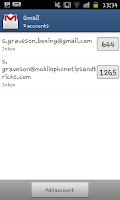 one like the screenshot on the right with a list of the current accounts connected with the phone, the emails in those inboxes and, at the bottom, the option to "Add account".
one like the screenshot on the right with a list of the current accounts connected with the phone, the emails in those inboxes and, at the bottom, the option to "Add account".After clicking on "Add account" the phone will show you a screen that explains what you are actually doing and will give you a quick explanation of why you'd want to add another account. When you see that screen just click next and then you will see a screen showing you two options, you can either "Create" a new google account or you can "Sign in" if you already have one. The rest of this guide will be as if you ALREADY have one.
After you have clicked "Sign in" you will need to enter your email login and your password, the phone will then connect with the Google servers and you may be asked to input a security code just to prove you are
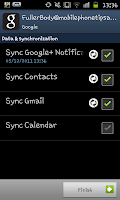 human.
human. After the phone has connected with the servers you will be asked what you would like to sync from the account.Remember that things like Contacts and Calendar appointments will show on your phone, so you may wish to just receive the e-mails (so synch Gmail only). When you've selected which options you wish to sync select "Finish". The phone will then show you a screen where it explains the synching procedure and the notification bar. If you've used the phone for a fair bit you will know everything from the screen anyway so just click "Finish setup".
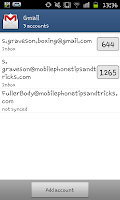 After clicking on "Finish setup" you will see your new account added to your old accounts on the Gmail accounts screen (like the image on the right). For the first few minutes the emails in the account won't have synched so give it a while and then you will have your account set up and ready to use. You will now be able to send and receive emails for all the addresses associated with the phone.
After clicking on "Finish setup" you will see your new account added to your old accounts on the Gmail accounts screen (like the image on the right). For the first few minutes the emails in the account won't have synched so give it a while and then you will have your account set up and ready to use. You will now be able to send and receive emails for all the addresses associated with the phone.
