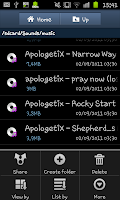 We've had a good play around with "Box" today having already shown you how to upload single files and downloading files from the "Box" service. Sometimes however you want to do a job lot and upload a handful of files at once so this guide shows just how to put multiple files onto "Box" at once using your phone.
We've had a good play around with "Box" today having already shown you how to upload single files and downloading files from the "Box" service. Sometimes however you want to do a job lot and upload a handful of files at once so this guide shows just how to put multiple files onto "Box" at once using your phone.The first stage is opening the folder that you would like to upload from. For our example we will be selecting a number of music files though as long as you know where the files are you can upload pretty much anything you want from images to PDF's, from videos to spreadsheets. When you have opened the folder you will need to press the "menu" button so you get a screen like the one in the image on the left.
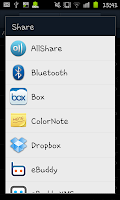 At the menu screen you will need to select the "Share" option which will open up a list of all your "Share" apps which will include some of the stuff listed in the image to the right. From these options you need to select "Box" (which of course you will have to have downloaded before starting this). After selecting "Box" you will be taken back to the
At the menu screen you will need to select the "Share" option which will open up a list of all your "Share" apps which will include some of the stuff listed in the image to the right. From these options you need to select "Box" (which of course you will have to have downloaded before starting this). After selecting "Box" you will be taken back to the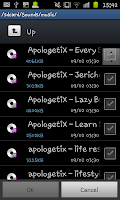 folder you were previously in, this time however each of the files will have a tick box next to it. To select a file you need to mark tick box next to it.
folder you were previously in, this time however each of the files will have a tick box next to it. To select a file you need to mark tick box next to it.When you've selected all the files you want to send you need to click "OK" in the bottom left hand corner of the screen and you will then see a new screen with a list of the files you selected to upload. This new screen is part of the "Box" app and looks very similar to the screen you will have seen if you have already uploaded a single file via the Box app before.
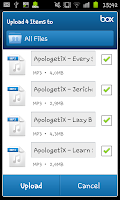 As with the single file upload screen you can re-name files at this point and cancel the uploads. When you are satisfied with everything you need to press "Upload" at the bottom of the screen and then wait whilst Box does it's job.
As with the single file upload screen you can re-name files at this point and cancel the uploads. When you are satisfied with everything you need to press "Upload" at the bottom of the screen and then wait whilst Box does it's job.Note-
Whilst this this guide does show you the key stages of uploading a number of files on "Box" you are still limited by Box's own limitations so if you find yourself unable to upload certain files check the size of the files you are uploading. With out paying for a subscription service your uploads are limited to being no more than 25MB at a time.
No comments:
Post a Comment