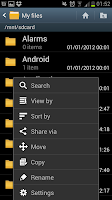
Firstly you need to open up the "My files" app which will leave you with a list of your visible folders (as you can see in the image on the left of the screen). On this screen you need to press the phone's "menu" button and scroll down the options menu until you come across a option called "Settings".
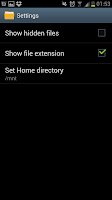 After clicking on "Settings" you will see a new screen with just 3 options. From this screen you need to put a tick in the box of the top option so that the "My files" app will start to show "Hidden" files. Remember all hidden folders begin with a "." in front of them and this will include the ones built into the phone as well as the ones you've added yourself.
After clicking on "Settings" you will see a new screen with just 3 options. From this screen you need to put a tick in the box of the top option so that the "My files" app will start to show "Hidden" files. Remember all hidden folders begin with a "." in front of them and this will include the ones built into the phone as well as the ones you've added yourself.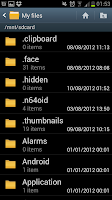
After ticking the box to "Show hidden files" you need to press on the phones "back" button which will take you to the list of folders on your phone, which now includes ALL the hidden folders. As you can see in the screenshot on the right, my phone doesn't currently include many hidden folders (or files) though you can make as many hidden folders and files as you wish (though ALL will be shown when you tell the phone to show them).

No comments:
Post a Comment