In the image to the right you can see an MMS with a picture of the country side. To start the saving process you need to hold your finger on it for a few seconds until a menu appears. Like the one you can see below/left to this short paragraph.
When you see this pop up menu you need to click on "Attached items" which you can see clearly on the screen shot (the 3rd option down). After doing this you will see a list of all the attached items and their names. Each item will have a small tickbox as you can
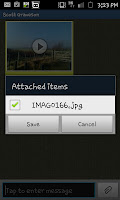 in the picture to the right. After you click in the box to tick the item (or items if there is more than 1 attached item) you will be able to click save and save it to your phone.
in the picture to the right. After you click in the box to tick the item (or items if there is more than 1 attached item) you will be able to click save and save it to your phone.To find the item you will need to go to "Gallery" and then "download". You can then feel free to delete the message from your phone with out risking losing the picture.


No comments:
Post a Comment