To start with you will need to open the Settings screen (press the phone's menu button and then settings). From the setting you will need to open the Display options (the 4th
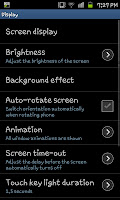 option from the top). In the Display menu you will see the "Screen display" option at the top (refer to the picture on the left) click this one.
option from the top). In the Display menu you will see the "Screen display" option at the top (refer to the picture on the left) click this one.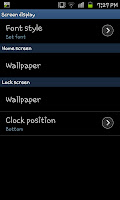 If you've been following these guides for a while you'll notice that the Screen display options was earlier used for the guide on changing fonts on a Samsung Galaxy S2, this time you need to click "Wallpaper" but the one that is found in the "Lock screen" section. If you're confused on which of the two to click on it's the one at the bottom of the menu.
If you've been following these guides for a while you'll notice that the Screen display options was earlier used for the guide on changing fonts on a Samsung Galaxy S2, this time you need to click "Wallpaper" but the one that is found in the "Lock screen" section. If you're confused on which of the two to click on it's the one at the bottom of the menu.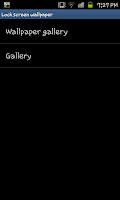 After selecting "Wallpaper" you'll be asked to select where you want to choose a wallpaper from. This is either the inbuilt Wallpaper gallery or the normal Gallery (any pictures you've taken or downloaded). You'll then have to select the size of the picture in question which is simple to do.
After selecting "Wallpaper" you'll be asked to select where you want to choose a wallpaper from. This is either the inbuilt Wallpaper gallery or the normal Gallery (any pictures you've taken or downloaded). You'll then have to select the size of the picture in question which is simple to do.After you've selected your picture and size click save, after this
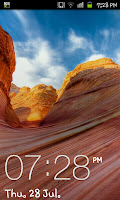 you will just need to lock the screen and check that it's working. If it is working it should look something like the image to the right with the time and date showing on the screen but no shortcuts or apps there to click on.
you will just need to lock the screen and check that it's working. If it is working it should look something like the image to the right with the time and date showing on the screen but no shortcuts or apps there to click on.As with many of the personalisation settings this doesn't really effect the phone a great deal, it may run the battery down slightly quickly and add a moment of lag to the phone though on the whole these will be hard to actually notice.

No comments:
Post a Comment