First thing you will need to do is find the "My files" application, it should be in the application drawer (as you can see to the image on the right, below Voice Search). You need to click this then find the files you want to share.
Although you may have problems finding the files the explorer style interface is easy to negotiate and I quickly found my "Music" folder (going into the Samsung folder and then Music sub folder). When you have found the list of files which include the file (or files) you wish to share you need to press the phones "Menu" button. You will see a menu appear at the bottom of the screen, from here click on "Share" then find "Bluetooth".
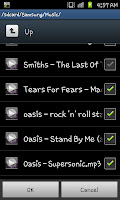 When you you've done that you will be taken back to the list of your songs though this time they will have a tick back next to them allowing you to select which files in particular you are wanting to select. Select which ever files you are wanting to share. In the image to the right you can see I've ticked 4 musical tracks from my Music folder.
When you you've done that you will be taken back to the list of your songs though this time they will have a tick back next to them allowing you to select which files in particular you are wanting to select. Select which ever files you are wanting to share. In the image to the right you can see I've ticked 4 musical tracks from my Music folder. 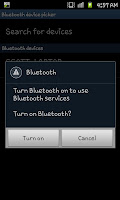 When you've selected all the files you want to send click on the "OK" at the bottom of the screen. You will then get a prompt screen like the image on the left here asking if you want to turn on bluetooth. Click the "Turn on" option and your phone will scan for the devices in the local area.
When you've selected all the files you want to send click on the "OK" at the bottom of the screen. You will then get a prompt screen like the image on the left here asking if you want to turn on bluetooth. Click the "Turn on" option and your phone will scan for the devices in the local area.When it's completed the search click on the device you're wanting to send the files to. You may be required to input some form of security at this stage before it will start to send (you will be guided on one or both devices on exact instructions and then the files will send.
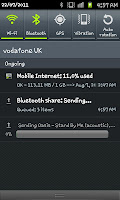 If you pull down the screen from the top you will be able to watch the transfer of the files as they go through. Just remember at this stage not to turn bluetooth off as it will cancel the sharing process.
If you pull down the screen from the top you will be able to watch the transfer of the files as they go through. Just remember at this stage not to turn bluetooth off as it will cancel the sharing process.Somethings to remember:
Please do no illegally share copyrighted material, although it's possible, it is breaking the law.
Remember that Bluetooth can run your battery down so don't try sharing 100's of songs at once.
Neither the send or recipient can turn off bluetooth during the process.


No comments:
Post a Comment