Firstly you will need to open the setting screens and then find the "Language and keyboard" settings which will look something like the screenshot to the left. In here you will need to select "Samsung Keypad".
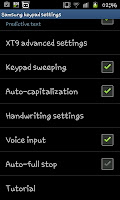
After clicking on the "Samsung Keypad" option you will see a screen like the one on the right hand side. You may need to scroll down to find it though the option you need to select is "XT9 advanced settings" which you can see in the image on the right.
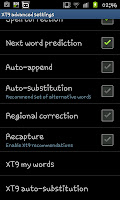
In the "XT9 advanced settings" screen you need to scroll down to "XT9 my words" which is quite close to the bottom of this screen. This is where all the words you've added to the dictionary can be found...including those you've added by accident when you've mistyped something.
Whilst in the "XT9 my words" screen (see the image to right) you will find a host of words you've added. On this screen you need to press the phone's "Menu" button and you will be see an option on the bottom of the screen saying "Add". Click on the "Add" option and then type the word into the following screen and select "Done". After clicking on "Done" the word will be registered on your XT9 dictionary.
Whilst this seems an awful lot of effort you can add a lot of words at once when you get to the "My words" part of it so add a bunch of words and you'll be fine.

No comments:
Post a Comment