To start with you are going to have to create a new folder. To do this go into your "My Files" section of the phone (this can be found in your apps drawer) and then press "menu" and click on "Create folder" when you see a screen like the one in the screen shot to the left.
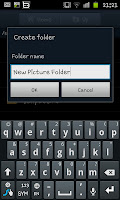
The next stage is giving a name to your folder or album, for example "Pictures from the Prom" or "Holiday Snaps". After creating a folder and clicking on "OK" you will want to put pictures into the folder. To do this go to where the pictures are currently stored
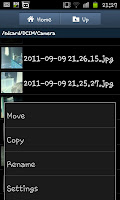 usually you will need to open up the "DCIM" folder and then the "Camera" sub folder (though if the pictures you want to use are else you'll need to find them).
usually you will need to open up the "DCIM" folder and then the "Camera" sub folder (though if the pictures you want to use are else you'll need to find them).When you are in the folder with the pictures press menu button and then click on "More" and then choose "Move" from the following menu (which should look like the image on the left). After all of the images will have a tick box next to them so select all the images you want to put in the new folder and press "Move".
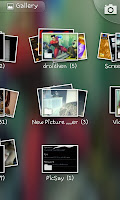
After selecting "Move" that final time you should be able to select a folder for your pictures. Now you will need to find the folder you created (so the "Holiday snaps" or whatever) and then select the folder then click where the phone says "Move here". The pictures should then be moved and if you go into the "Gallery" you should be able to find the new folder with the images you moved.
If you are using this to create albums then you may want to create quite a lot of them and keep them up to date regularly. You can do this via either the phone's in built file manage or using a PC to drag and drop the pictures sadly however it seems impossible to save them directly from the camera to the folder.

No comments:
Post a Comment