Firstly you need to open up the phones settings menu and scroll down to "Privacy". The privacy screen should look like the screenshot to the left with 3 options but the key one is the bottom option, "Factory data reset". Click on the "Factory data reset" option and you will see a new screen.
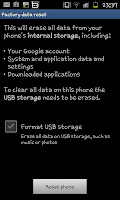
The new screen will look something like this one the one on the right of this article. It will explain what a factory reset actually does so make sure to know what a factory reset is. Also make sure you actually do want to factory reset your phone before going any further.
When you've read everything and are sure you still sure you want to reset the phone click on "Reset phone" at the bottom of the screen and then "Erase everything" on the screen that follows.
After this the phone will go into an "auto-pilot" and stop you from doing anything as it resets the phone to it's "new" factory state. This will delete everything stored on the "internal" storage (so contacts, apps and system settings) as well as erasing all accounts associated with the phone (so the handset will no longer be getting E-mails, twitter alerts etc).
Whilst this guide is specifically for the Samsung Galaxy S2 which are where the screenshots are from most Androids can be factory reset in a very similar way and hopefully it answers the question of "How do I factory reset my phone?"

No comments:
Post a Comment