By default the message skin is "Blue" though to change it you need to access your messaging app then press the "menu" button and then settings. After doing that you should see a screen like the one on the right. The first option, as you can see is "Message skin".
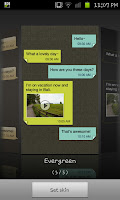 After pressing on "Message skin" you open up a revolving menu that allows you to select one of the 5 in built skins. Although they aren't anything overly amazing it is another step towards personalising your Samsung Galaxy S2 smartphone and is yet another option for you to use in making your phone feel like it's really yours.
After pressing on "Message skin" you open up a revolving menu that allows you to select one of the 5 in built skins. Although they aren't anything overly amazing it is another step towards personalising your Samsung Galaxy S2 smartphone and is yet another option for you to use in making your phone feel like it's really yours.Although, using various applications, most obviously "Handscent" does allow you more options, for those that would rather not download Handscent this does allow you to set your phone apart from that of a friend.
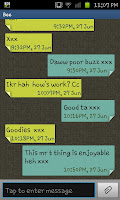
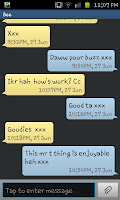 To the left here is the default "Blue" skin whilst on the right we have the "Evergreen" skin in use. As you can see there is some difference there though admittedly it's not something that will set the world on fire. It would be nice to have some more impressive ones though it's a nice bonus all the same.
To the left here is the default "Blue" skin whilst on the right we have the "Evergreen" skin in use. As you can see there is some difference there though admittedly it's not something that will set the world on fire. It would be nice to have some more impressive ones though it's a nice bonus all the same.

Font name please
ReplyDelete