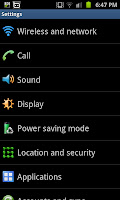 So you've downloaded an app on to your brand new Samsung Galaxy S2 and you don't like it, it's a bit rubbish or doesn't even work and now you want rid of it, but you don't know how. This guide will walk you right through the process starting from the settings screen. If you don't know how to get to the settings screen you need to click the menu button on the phone and then click on "Settings.
So you've downloaded an app on to your brand new Samsung Galaxy S2 and you don't like it, it's a bit rubbish or doesn't even work and now you want rid of it, but you don't know how. This guide will walk you right through the process starting from the settings screen. If you don't know how to get to the settings screen you need to click the menu button on the phone and then click on "Settings.The settings screen gives you a long list of of options (as you can see on the right) and you need to access the "Applications" option (which you can see at the bottom of the list on the right.

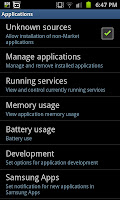 When you open up the Applications part of the settings menu you come to the screen to the left with a list of sub settings. From here you can see lots of information though the option you need to access is "Manage applications" (the second choice from the top). This opens up a list of the applications you've got on the phone (look the the right of this paragraph) and although you may need to click on "All" along the top to find the app you want to delete they are easy to find (and listed alphabetically). In this example I'll be deleting the poor game "Droppa Lite" which I reviewed for the sister site (and gave a mere 12/50 and an E mark)
When you open up the Applications part of the settings menu you come to the screen to the left with a list of sub settings. From here you can see lots of information though the option you need to access is "Manage applications" (the second choice from the top). This opens up a list of the applications you've got on the phone (look the the right of this paragraph) and although you may need to click on "All" along the top to find the app you want to delete they are easy to find (and listed alphabetically). In this example I'll be deleting the poor game "Droppa Lite" which I reviewed for the sister site (and gave a mere 12/50 and an E mark)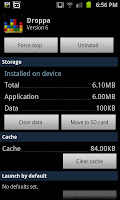 After finding the application you want to uninstall you need to click on it and then you will open up a new screen that looks something like the screen to the left. This screen has a lot of the applications details including the storage space used and allows you to move it to the SD card or, as you can see near the top, "Uninstall". By clicking on uninstall you take one step closer to taking the application off the mobile device.
After finding the application you want to uninstall you need to click on it and then you will open up a new screen that looks something like the screen to the left. This screen has a lot of the applications details including the storage space used and allows you to move it to the SD card or, as you can see near the top, "Uninstall". By clicking on uninstall you take one step closer to taking the application off the mobile device.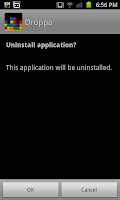 After pressing uninstall you will be taking to a new screen, this is the last chance you have to change your mind. If you still wish to uninstall the app from your Samsung Galaxy S2 (or any other android phone for that matter) you need to click "OK". If you've changed your mind however you need to click "Cancel" on the bottom of the screen. Within seconds of clicking "OK" the app will be deleted and you'll get a screen similar to the one below.
After pressing uninstall you will be taking to a new screen, this is the last chance you have to change your mind. If you still wish to uninstall the app from your Samsung Galaxy S2 (or any other android phone for that matter) you need to click "OK". If you've changed your mind however you need to click "Cancel" on the bottom of the screen. Within seconds of clicking "OK" the app will be deleted and you'll get a screen similar to the one below. If you uninstall an application by accident then you can go back to the Android Market and download it again so it's no big worry if you do get the wrong one (though I seem to think that any save files your have for the game will also be deleted).
If you uninstall an application by accident then you can go back to the Android Market and download it again so it's no big worry if you do get the wrong one (though I seem to think that any save files your have for the game will also be deleted). With other Android phones, most notably the HTC phones with small storage space you may want to know how to delete applications. The same method is applicable there too, thankfully due to the HUGE internal storage of the Samsung Galaxy S2 you will be unlikely to need to download to save space, though with the poor quality of some apps you will find a need to delete some.
No comments:
Post a Comment