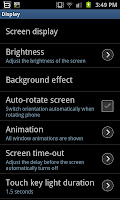
To change the font just follow this guide which starts on the right with the "Setting" screen. From here you need to click on "Display" which is by default the 4th option down. The display settings menu, for illustrative purposes can be seen on the screen capture to the left of this paragraph. From this list of settings you need to slick on the top one, the "Screen display option"
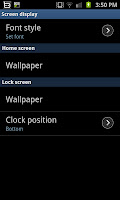
The "Screen display option should look something like the screen on the right here, The top option, as you can see, says "Font style" if you click on this you open up a new menu which
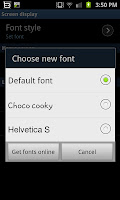 contains the fonts available to you. In my case I've got the option of the Default font, Choco cooky and Helvetica S (as you can see to the left).
contains the fonts available to you. In my case I've got the option of the Default font, Choco cooky and Helvetica S (as you can see to the left).When you change the font setting you'll notice that everything looks very different. The below example shows a text conversation with the Choco cooky font being used on the phone. As you can see the font looks a lot more fun and less serious than some of the others and can be a good way to personalise your phone.


No comments:
Post a Comment