Start by pressing the phone button on the front screen to open up a screen like the one on the right. From here you need to simply type in the new contacts number remember to include any area codes (for landlines) that you may need as your phone will need them to actually make a successful call.
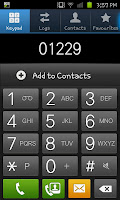
After you start to input a number you will see an option to "Add to Contacts" appear under the number. When you finish typing the number press this little option. You will then be asked where
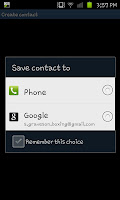 you want to save the contact to, either your Phone or your linked Google account. You select which here, though I'd recommend using your google account personally as it will still be there when you upgrade your phone as well.
you want to save the contact to, either your Phone or your linked Google account. You select which here, though I'd recommend using your google account personally as it will still be there when you upgrade your phone as well.When you've selected where you want to save it too you will have the chance to input a lot of information about the contact
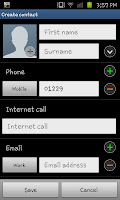 (no not their vital statistics, hair colour or height) including name, e-mail address, IM address, Nicknames, even birthday.
(no not their vital statistics, hair colour or height) including name, e-mail address, IM address, Nicknames, even birthday.Although it can be a little bit more effort than just typing in a number and adding the contact the Samsung Galaxy S2 (or SGS2) really does let you store a lot about your contacts. Infact if your the forgetful type it'll even help remind your about your anniversary (there is an anniversary option to store in the contacts, I kid you not). The contacts, should, sync up with your calender which is a wonderful little bonus and really does make life that little bit easier.
Remember also your contacts from Facebook if you've linked that accounts will be synced so you won't need to add everyone of those individually.

No comments:
Post a Comment