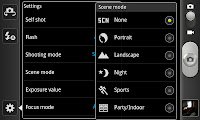 Although I'm no where near a professional photographer I'll just be giving you the quick tips to improve your photographs. These, on the whole, come from just tinkering with the phones inbuilt settings which can be found by pressing the "cog" icon on the phones "camera" screen.
Although I'm no where near a professional photographer I'll just be giving you the quick tips to improve your photographs. These, on the whole, come from just tinkering with the phones inbuilt settings which can be found by pressing the "cog" icon on the phones "camera" screen.The first setting you come across that you will want to learn about is is the "Scene mode". This allows you to set the phones settings to several default modes that help take pictures based on the surroundings. If you look at the image to the right you can see some of the "Scenes", and they are all suited to certain photographs. For example taking a picture of a persons face is best taken in the "Portrait" scene whilst a "Night" shot is taken in the dark and is a slower picture that can take a few seconds to take (but is extremely good quality as long as you don't shake the phone).
One of the absolute major settings is the "Resolution" setting. The best on the phone is the 8MP setting which has a resolution of 3264 x 2448 (and is the top one on the list you can see to the side) whilst the 0.3MP (640 x 480) is the lowest quality. For the best images take them on 8MP as they do look, a lot better than with the other settings.
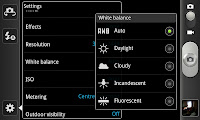
Another setting you will find yourself using an awful lot is the "White balance" setting. This is basically the setting for the type of lighting conditions you are in. The selection of the right setting here can turn a very good photo into an excellent one and is worth setting correctly every time.
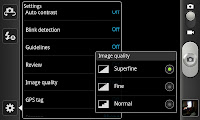
The last key setting you will find yourself wanting to check is the "Image quality" setting. This, alongside "resolution", are arguably the two that make the biggest difference when taking images in good lighting conditions. A "Normal" image can show jagged edges at times especially when taking images that have smooth circular edges on them, "Superfine" however makes the edges of items look really well defined and is an essential setting.
As well as those mentioned above things likes "Flash", "Exposure value", "Focus mode" and a number of other settings are there for more experienced photographers to play with.

No comments:
Post a Comment