One of the big questions we keep getting asked is how to change the font size of texts, especially in text messages with the Samsung Galaxy S2. To do this we need to enter the messaging application and then press "Menu" and then "Settings". When you do this you will see a screen like the one in the picture to the right. This is also where you may have
changed the message skin in the past.
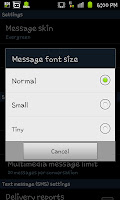
Below the "Message skin" option you will see the "Message font size" option. If you click on that you will see a screen like the one on the left. allowing you to select one of the 3 sizes available. Sadly if you are struggling to read the text there doesn't seem to be an in-built way to increase the size and instead there is oddly just the option to decrease the size.
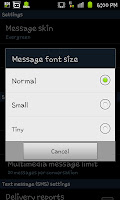

No comments:
Post a Comment