From the homescreen we want to open the settings menu and to do that we need to open up the menu on the phone. To get up the small menu which can be seen at the bottom of this picture you need to press on the phones "Menu" button then click settings.
When you have opened the settings menu you will find a lot of options. Although you will no doubt by playing around with the options one day to connect to your wi-fi you need to quite predictably click on "Wireless and network".
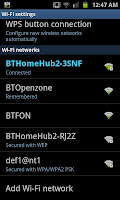 The wireless and network settings open up a screen like this, from here you need to go to "Wi-Fi settings". This will search for all the available wi-fi connections in the local area which include some password protected and some open connections. Although, again, you will be back on this screen down the line for a number of reasons, just concentrate on opening up the Wi-Fi settings for now.
The wireless and network settings open up a screen like this, from here you need to go to "Wi-Fi settings". This will search for all the available wi-fi connections in the local area which include some password protected and some open connections. Although, again, you will be back on this screen down the line for a number of reasons, just concentrate on opening up the Wi-Fi settings for now.As you can see here there is a list of connections available, some are password protected (as indicated by a small padlock on the BTHomeHub connections) whilst others are open connections (in this case the BTFon and BTOpenzone connections which are a different kettle of fish themselves).
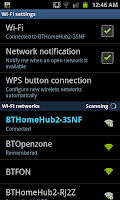 If you click on a connection for the first time this screen will come up where you enter your password. The password, on most "hubs" can typically be found on the back of the actual hub or with a card sent to the individual. After you enter the password you can connect that that connection and the phone should memorise all the details for the future.
If you click on a connection for the first time this screen will come up where you enter your password. The password, on most "hubs" can typically be found on the back of the actual hub or with a card sent to the individual. After you enter the password you can connect that that connection and the phone should memorise all the details for the future.When you are connected you you should see the icon of the network you are on change colour slightly and the message "Connected" appear under it. If your on your home connection you will be allowed to use as much of the internet as you wish to use (or up to the data allowance of your home ISP) for free. Though if you are connecting to a public connection a number of rules apply.





No comments:
Post a Comment