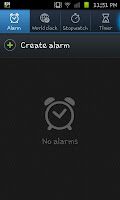
When you first open the Clock application you will see a screen like the one on the left here. From here it's relatively straightforward on setting an alarm. Obviously you click where it says "Create alarm" to start with.
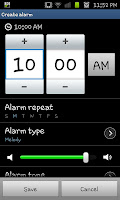 After clicking on "Create alarm" you will see a screen like the one here on the right of the page. You use this screen to set everything about the alarm you want to set. From setting what time you want it to go off, to how loud, what days it goes off to what tun plays when it goes off. When you've set everything you want on your alarm you have to press save.
After clicking on "Create alarm" you will see a screen like the one here on the right of the page. You use this screen to set everything about the alarm you want to set. From setting what time you want it to go off, to how loud, what days it goes off to what tun plays when it goes off. When you've set everything you want on your alarm you have to press save.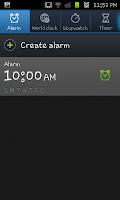 When you've saved your saved your alarm your Clock applications first screen will look like the image to the left with your times and days selected. If you want to selected a number of different alarms you can create another alarm by just following the above stages.
When you've saved your saved your alarm your Clock applications first screen will look like the image to the left with your times and days selected. If you want to selected a number of different alarms you can create another alarm by just following the above stages.

No comments:
Post a Comment