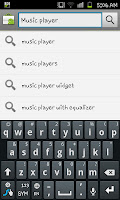 Firstly you need to click on the Market widget. If you look to the screen capture in the top right you will notice the Market widget (left column, middle one down). After clicking in here will be on the market's homescreen. At this point click in search bar and search for what you are looking for. If you know the name of the application search for that (I.E. "Angry Birds") or if it's just a general type of application you want search for the general term (I.E. "Music player".
Firstly you need to click on the Market widget. If you look to the screen capture in the top right you will notice the Market widget (left column, middle one down). After clicking in here will be on the market's homescreen. At this point click in search bar and search for what you are looking for. If you know the name of the application search for that (I.E. "Angry Birds") or if it's just a general type of application you want search for the general term (I.E. "Music player".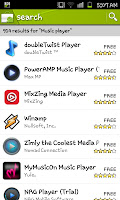
With in seconds of doing your search you'll be given the results, as you can see with this shot to the right the results comes in a nice list with the applications name, developer, icon rating and price all together. The results are listed in rating order (so a 5* product will be at the top) meaning you won't generally need to scroll through 500 results for a good application.
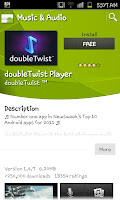 When you click on an application you will be shown a screen similar to the one on the left with the name, icon, price, rating and more importantly a description and screen shots as well as comments. This is the chance to find out how appealing the application really is, see if it fits yours needs. For example doubleTwist, is in my, slightly better as a music player than the default application though is slightly better as a video player and looks like a lovely all in one player. It suits my needs, though others will be happy with the default Music and Gallery apps. To download it you need to click where it says "Free" then when a similar screen comes up you need to click "OK". After clicking OK you will see a small message saying "Your item will be downloaded."
When you click on an application you will be shown a screen similar to the one on the left with the name, icon, price, rating and more importantly a description and screen shots as well as comments. This is the chance to find out how appealing the application really is, see if it fits yours needs. For example doubleTwist, is in my, slightly better as a music player than the default application though is slightly better as a video player and looks like a lovely all in one player. It suits my needs, though others will be happy with the default Music and Gallery apps. To download it you need to click where it says "Free" then when a similar screen comes up you need to click "OK". After clicking OK you will see a small message saying "Your item will be downloaded." 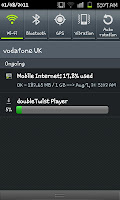 After that message you can see the application downloading via the notification bar which will track your download.
After that message you can see the application downloading via the notification bar which will track your download.Please note before you go app crazy that the applications will count towards your data allowance (3G) unless you've connected via WiFi. Just be wary of this if you've only got a small internet allowance. Some applications can use up a lot of MB (doubleTwist uses over 6MB it's self) so just be careful.
As with most guides on this blog this was done with a Samsung Galaxy S2 hence why some things may look slightly different on different Android handsets, that market however is essentially the same for all phones, older ones however may not be able to get all the applications that the Galaxy S2 can get.

No comments:
Post a Comment