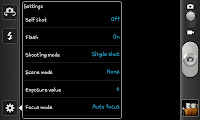 After clicking on the cog icon you will notice the camera settings menu which you can see on the screen shot to the left here. The option you need to select is "Shooting mode" which by default is set to "Single shot". You need to, rather predictably select the
After clicking on the cog icon you will notice the camera settings menu which you can see on the screen shot to the left here. The option you need to select is "Shooting mode" which by default is set to "Single shot". You need to, rather predictably select the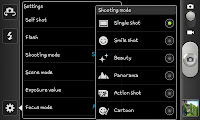 "Panorama" option.
"Panorama" option.After selecting Panorama you will notice the bottom of the screen changes slight and shows a number count out of 8. What you need to do is take a single picture and then follow the on screen guide lines as the phone automatically takes the following shots to create a panoramic photograph of the area by piecing it together.

This is an image taken of my back garden, the first image was taken of the tree on the far left and the final image just caught the side of the conservatory.
This image is another example of a panoramic shot.
I'd advise using these sorts of photographs for the times when you're in the countryside or at the beach and wanting to capture a long shot, though both of my examples were taken by turning on the spot and taking a more "circular" image as opposed to true panoramic photographs.


No comments:
Post a Comment