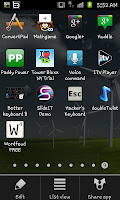
Firstly you need to click on the "Application" icon which will open up the application draw and can easily be over 10 pages of applications in size. When in the applications draw press on the phone's menu button. After doing that you will see something like the screen on the left with three options along the bottom "Edit", "List View" (or "Grid View" and "Share app". From this menu you need to select on the "Edit" option.
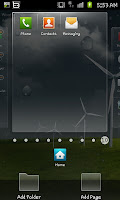 After clicking on "Edit" you will see a that the bottom icons have a sort of shadow around them and that "Applications" becomes "Home". Aside from the "Home" icon the other 3 can be dragged away from the bottom and put into one of the App pages. As well as being able to remove the the "Phone", "Contacts" and "Messages" icons you can pull down other icons.
After clicking on "Edit" you will see a that the bottom icons have a sort of shadow around them and that "Applications" becomes "Home". Aside from the "Home" icon the other 3 can be dragged away from the bottom and put into one of the App pages. As well as being able to remove the the "Phone", "Contacts" and "Messages" icons you can pull down other icons. If you look at this screen shot to the left hand side you can see I've replaced the Contacts, Phone and Messages icons with "Camera", "Gallery" and "Videos" though you can replace those 3 slots with anything you wish so you could, for example place a browser there instead of the "Messages" icon.
If you look at this screen shot to the left hand side you can see I've replaced the Contacts, Phone and Messages icons with "Camera", "Gallery" and "Videos" though you can replace those 3 slots with anything you wish so you could, for example place a browser there instead of the "Messages" icon.Again this is just one of the more advanced (non-rooted) methods to personalise your phone and give it your own touch so use it to make the phone suit what you do with it.

No comments:
Post a Comment