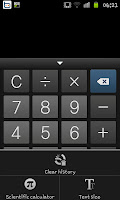
To find the extra features you need to press the phone's "Menu" button to open up the contextual menu at the bottom of the screen. You'll notice that you have 3 options "Clear history", "Scientific calculator" and "Text Size". Firstly we'll look at the text size option.
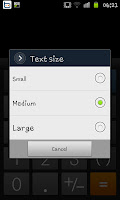 When you click on "Text size" you open up a option menu with "Small", "Medium" and "Large" these, pretty predictably change the size of the numbers on the calculator.
When you click on "Text size" you open up a option menu with "Small", "Medium" and "Large" these, pretty predictably change the size of the numbers on the calculator.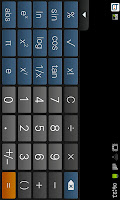 The much more useful option is "Scientific calculator" which is automatically displayed in Landscape mode (see the screen shot to the right) and includes plethora of scientific options we are used to seeing in school text books. The fact the phone includes all the trigonometry functions as well as "Pi." and the roots is a huge help to those studying maths at something like High School or GCSE level.
The much more useful option is "Scientific calculator" which is automatically displayed in Landscape mode (see the screen shot to the right) and includes plethora of scientific options we are used to seeing in school text books. The fact the phone includes all the trigonometry functions as well as "Pi." and the roots is a huge help to those studying maths at something like High School or GCSE level.One final secret of the "Calculator" comes when you double click on the small arrow that sits between the numbers and the display (it's above the % icon on the Scientific calculator view) you can hide the numbers allowing you to see the "workings" of the equation you've done, something that is very handy in Calculator style tests.

No comments:
Post a Comment