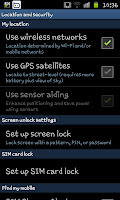 So far on these guides we've looked at 2 of the 3 security lock screen methods on the Samsung Galaxy S2. We've looked at the "Pattern" lock screen and the "PIN" lock screen so it only makes sense to now look at the "Password" lock screen. This is almost certainly the most secure of the 3 possible forms of lock screen security.
So far on these guides we've looked at 2 of the 3 security lock screen methods on the Samsung Galaxy S2. We've looked at the "Pattern" lock screen and the "PIN" lock screen so it only makes sense to now look at the "Password" lock screen. This is almost certainly the most secure of the 3 possible forms of lock screen security.Like the other lock screens you need to open up the Location and security option in
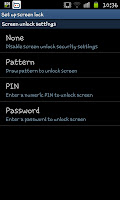 the settings screen. The location and security screen will contain an option called "Set up screen lock" and when clicked it will leave you with a list of 4 choices. The last choice will be "Password" so if you're wanting to set a password click on that one (for the others click the relating links in the opening paragraph).
the settings screen. The location and security screen will contain an option called "Set up screen lock" and when clicked it will leave you with a list of 4 choices. The last choice will be "Password" so if you're wanting to set a password click on that one (for the others click the relating links in the opening paragraph).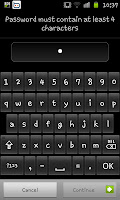 After clicking on password you will see a screen like this one, and be asked to enter a password. Make sure you remember what your password is though the only rule seems to be that it has to be 4 or more characters long. After inputting your password once click on "Continue" in the bottom right hand corner and re-enter it to confirm the right password.
After clicking on password you will see a screen like this one, and be asked to enter a password. Make sure you remember what your password is though the only rule seems to be that it has to be 4 or more characters long. After inputting your password once click on "Continue" in the bottom right hand corner and re-enter it to confirm the right password.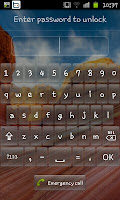
After the password has been confirmed you should lock your screen and then see a lock screen like the screen shot on the left. When you come to this screen you need to enter your password to be able to use the phone. Due to the sheer number of possibilities this really is the most secure system of security you can use form the default screen lock menu.
If you ever feel like disabling the password you will need to unlock the phone, go on to the lock screen menu, re-enter the password and select the "None" option.
No comments:
Post a Comment