For the sake of this guide we are going to move 2 "songs" out of the "Notification" sub folder into a spare "Music" folder, though a more normal task would be moving songs into the "Notification" folder (more about this in a follow up guide). To start moving
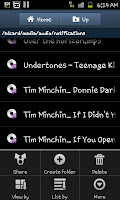 files about you will need to first open up "My files", you should be able to find this in the Applications drawer.
files about you will need to first open up "My files", you should be able to find this in the Applications drawer. When you've entered my files you'll need to find the specific file you want by looking through the folders (see top right). After opening the correct folder you need to open up the menu (press the menu button) and then click on "More" then "Move".
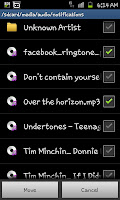
After clicking on move you will notice that every item in the folder is given a tick box (see the screen shot on the right) allowing you to select the exact files, or folders you would like to move. At this point select all the files you want to move from A to B and select "Move" from the bottom left of the screen.
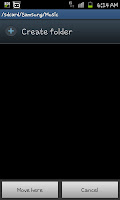
After pressing move you will be taken back to the list of all your folders and again you will need to search through them to find the one you want to place your files in. For the case of this example I've opened up a sub-folder called "Music" in the "Samsung" folder. To finish the moving process select "Move here" from the bottom of the screen and the files will have been moved.
One thing to note, I'd advise only moving files that are music or pictures files and only moving them to "safe places" (folders used for the same sort of thin). Also note that moving a large amount of files can take some time despite the phones incredible power.

No comments:
Post a Comment