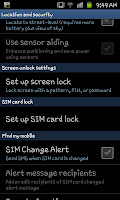 "Location and security" options and then when that menu opens you need to select "Set up screen lock". On the image to the left here you can see that option right in the middle, in a section called "Screen unlock settings".
"Location and security" options and then when that menu opens you need to select "Set up screen lock". On the image to the left here you can see that option right in the middle, in a section called "Screen unlock settings". When you click on the "Set up screen lock" option you will open a new screen with 4 options (as you can see to the right):
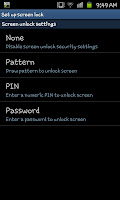 None-No security just a plane lock screen
None-No security just a plane lock screenPattern-Draw a pattern on the screen to unlock it
PIN-Set a 4 digit passcode number to access the phone (read one)
Password-Set a password to get onto the phone.
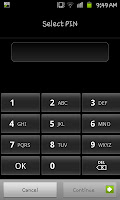 As we are looking at the PIN system click on that and you'll open a screen like this one on the left where you are asked to input a 4 digit PIN number. Enter the code you want to use then press "Continue" and re-enter the code. Just make sure you remember it because as soon as the phone's screen locks you'll be greeted by a screen like the one on the right hand side and
As we are looking at the PIN system click on that and you'll open a screen like this one on the left where you are asked to input a 4 digit PIN number. Enter the code you want to use then press "Continue" and re-enter the code. Just make sure you remember it because as soon as the phone's screen locks you'll be greeted by a screen like the one on the right hand side and 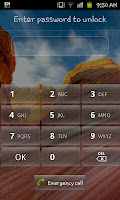 you'll be forced to enter the PIN number to get access to the handset.
you'll be forced to enter the PIN number to get access to the handset.Although this is a pretty straightforward method of security and is familiar thanks to things like banking, you'll still need to make sure you remember your code. I'd advise using something memorable, such as your year of birth in reverse (i.e. if you were born in 1984 you would use 4891). Remember, however you set the PIN there is 10,000 possible combinations, so a person grabbing you're phone could well take a very long time to crack your code, plenty of time for you to report your phone stolen.

No comments:
Post a Comment