Before you start anything you need to make sure the song you want is in the notifications folder (sdcard/media/music/notification) before you go any further you need to make sure you've moved the file there. After you've sure the file you want is
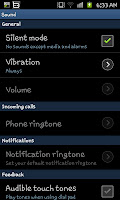 in the right place open up the "Sound" setting screen (press menu on the home screen, select settings and then sounds) which should open up a screen a bit like the one on the left. What you need to do here is make sure "Silent mode" is turned off or else a number of options will be greyed out including the important one of "Notification ringtone".
in the right place open up the "Sound" setting screen (press menu on the home screen, select settings and then sounds) which should open up a screen a bit like the one on the left. What you need to do here is make sure "Silent mode" is turned off or else a number of options will be greyed out including the important one of "Notification ringtone".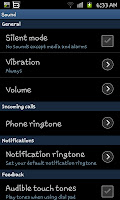
With silent mode deactivated you'll be allowed to click on on "Notification ringtone" as you can see in this screen shot to the right. After clicking on this you'll be able to select any track from the "notification" folder we looked at at the start.
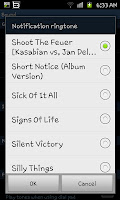
If you've decided, as I have here, to put your whole music collection into the "notification" folder you'll be able to select any song off your phone to play as a when you get a notification. When you've chosen the song press on "OK" as as long as you don't turn your phone on to silent mode you'll hear your choice of tone whenever you get a text or e-mail.

No comments:
Post a Comment