To edit a contact on your Samsung Galaxy S2 you will need to open the contact page
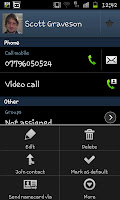 and find the specific contact, in this case the contact "Scott Graveson" will be used as an example. When inside the contact page for the person you would like to edit you need to press on the phone's "Menu" button. The menu button will open up 6 small options at the bottom of the screen as you can see in the image to the left of the screen. From this you need to select "Edit" which will then open up the edit contact screen.
and find the specific contact, in this case the contact "Scott Graveson" will be used as an example. When inside the contact page for the person you would like to edit you need to press on the phone's "Menu" button. The menu button will open up 6 small options at the bottom of the screen as you can see in the image to the left of the screen. From this you need to select "Edit" which will then open up the edit contact screen.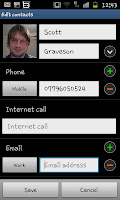
The edit screen will look something like the image to the right hand side here. If you've been following these guides for a while you'll have seen a similar screen shot when we looked at adding a picture to a contact, though in all honesty there is much, much more to all this. If you click where the number is displayed you can edit the number, likewise you can edit the contacts name by clicking in the name display. To add extra phone numbers (Work, Home etc) you need to click on the small (+) symbol beside "Phone", like wise you can add work and personal e-mail address and by scrolling down you open up even more options.
Thanks to all the options available you can completely over-haul a contacts details in minutes for any type of change in their life. The editing is easily done and also allows you to delete numbers with the same ease that you can correct and edit them.

No comments:
Post a Comment