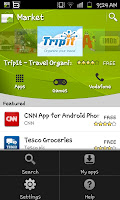
To upgrade an application you will need to open up the Android market and then press "Menu" on the phone to open up a small menu at the bottom of the screen. One of those options will be "My Apps" which is the one you will need to click at this point to open up a list of all the applications on your phone (below right).
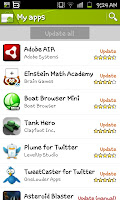 From the list of applications in the "My apps" list you will see a word near each one. You will see things like "Update", "Update (manual)" or "Installed" as long as the app has either "Update" or "Update (manual)" you can click it to upgrade it.
From the list of applications in the "My apps" list you will see a word near each one. You will see things like "Update", "Update (manual)" or "Installed" as long as the app has either "Update" or "Update (manual)" you can click it to upgrade it. 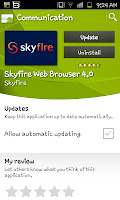
After clicking on an app that can be upgraded you will be met with a screen like this one regarding Skyfire with the option to "update" you will need to click on this and then "OK" on the following screen. After this you may be given a warning about data on the application before being allowed to continue. The updated app will then download (you can see the download in the notification bar).
You will notice some apps will regularly be updated whilst others will almost never be updated, as long as you're comfortable with the application you can often just leave it. Also remember some updates aren't always the best. One notable TV application was forced to change for legal reasons, the older versions were significantly better than the updated "stripped down" versions that followed it.

No comments:
Post a Comment